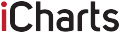Have you ever accidentally deleted an important partition from your hard drive? Are you searching for an effective solution to recover it quickly? If yes, then you’ve come to the right place.
In this article, we will show you how to recover a partition from a RAW hard drive in just a few steps. So keep reading and follow along!
Page Contents
Steps to Recover Partition from a Raw Hard Drive

Source: handyrecovery.com
Recovering data from a raw hard drive can be tricky but with the right tools and techniques, it can be achievable. Before you go ahead with this process, you should make sure that you create a backup of critical data in your system in case something goes wrong. It is also important to check if the hard drive could be defective or physically damaged. If so, then the data recovery solution must be more comprehensive and may require professional assistance.
Here are the steps to recover partition from a raw hard drive:
Diagnose your situation
Identify whether your hard drive is physically damaged or someone has accidentally formatted it as RAW. If your hard disk is healthy and has been formatted as RAW accidentally, then switch to its file system back to NTFS or FAT32. Also, make sure that important files have not been affected by viruses or malware while they were on the RAW partitioned disk.
Use Recovery Software
The best way to recover files from a raw or inaccessible disk is by using disk recovery software such as Stellar Data Recovery Professional for Windows which will allow you to salvage lost data efficiently. This software also allows for deep scanning of your system which increases the chances of recovering lost data substantially; especially if the partition table has been damaged due to bad sectors that are present in many HDDs after prolonged usage.
Check Recovered Files
After running the recovery tool on raw partitions, it is essential that all recovered files are checked for corruption or incomplete recovery information before copying them onto another storage media device such as an external HDD for permanent storage purposes; otherwise recovered files may later become unusable when used for their intended use cases – i-e document editing etcetera.
Format Partition
After checking recovered files or folders successfully, format whole partitions in order to ensure stability and reliability of recovered partitions, if needed, so that the computer can understand easily.
Benefits of Using Professional Data Recovery Software

Source: forbes.com
For more advanced users, professional data recovery software may offer benefits that are lacking in trying to access a raw hard drive manually. Professional data recovery software can do the following:
- Scan the hard drive for any existing files, even if they are damaged or missing key system components.
- Retrieve data from deleted or lost partitions.
- Carry out sophisticated partitions and file scanning to recover data from formatted drives.
- Recover multiple types of corrupted files, including photos, videos, videos, songs, and documents.
- Save time by removing the need for manual checks on damaged sectors.
- In some cases repair corrupt FAT/NTFS boot sectors without requiring reformatting of the volume.
- Provide instant feedback regarding the chances of successful file recovery before committing to the recovery process.
Professional data recovery software uses powerful algorithms to systematically scan a raw hard drive in order to find lost and damaged files. These algorithms help to pinpoint relevant system files as well as user-created files that may have been deleted accidentally or corrupted due to external factors such as malware attacks or power surges. The data can then be recovered either earlier piecemeal or as an entire group of preserved versioned backups created before any interruption occurred with your hard disk access.
Tips to Avoid Partition Loss

Source: pcworld.com
Losing access to partition information can be a frustrating experience, but it’s also possible to prevent this from happening in the first place. Here are some tips to follow that can help you avoid losing partitions in the first place:
Back up your partitions
Backing up your partitions on a regular basis is essential for avoiding data loss due to partition failure or corruption. Consider using formats such as cloud storage, external hard drives, or USB flash drives for your backups.
Keep your antivirus program updated
Using an updated antivirus program and scanning regularly for malicious programs can help ensure that your computer won’t experience any virus-related issues that could lead to partition loss.
Use quality encryption software
Encrypting sensitive data can be an effective way of not only keeping it secure from unauthorized access but also providing additional protection against loss caused by corruption or other damage to the partition in which it is stored.
Protect against power surges and other environmental hazards
Power surges and other environmental hazards such as extreme temperatures or humidity can cause serious damage to electronics, so use surge protectors where necessary and keep components such as hard drives out of direct sunlight or damp areas when possible.
Pay attention when making changes on your computer
Pay attention when making changes such as moving large amounts of files between partitions or adding new partitions; use caution when connecting unfamiliar devices or inserting removable media; and avoid allowing unnecessary programs and services to start up with your operating system. All of these actions carry a risk of damaging stored files beyond recovery; however, you can minimize the risks by following these simple guidelines whenever you’re faced with making changes on the system level of your computer’s file structure.
Conclusion
In conclusion, recovering data from a RAW hard drive is quite difficult and uncertain. It’s best to bring the drive to a professional data recovery service, as they have the specialized tools and technologies necessary for successful recovery. However, if your circumstances make it necessary for you to attempt recovery yourself, proper precautionary steps should be taken. Be sure to have multiple backups of important files on various media formats and always unplug devices before attempting any repair or DIY methods.
Regardless of what solution you choose, always remember that the best way to protect your data is through regular backups.