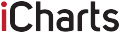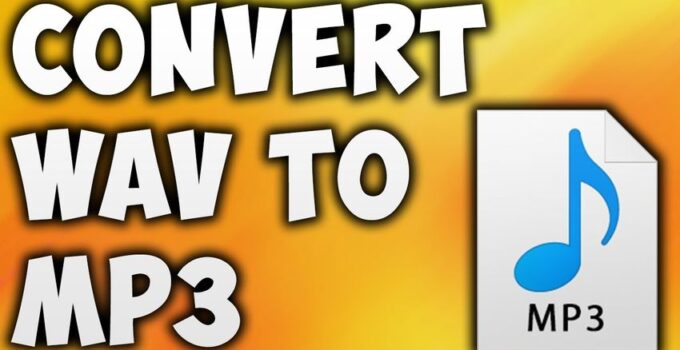If you are reading this article, you must be wondering how to convert WAV to MP3. WAV to MP3 file conversion is not complicated as you assume. Both are audio file formats. However, the WAV files cannot be played in most of the applications and devices. As a result, you have no other option to consider than to get them converted to MP3 file format.
Before we proceed, let’s take a quick look at the WAV files. WAV, which is also known as Waveform Audio File format can be considered as a raw audio file format, which was created by IBM and Microsoft. The WAV files are being uncompressed, and they can provide a lose less audio experience. It can consume quite a bit of space in your storage device as well. In other words, a WAV file of about 1 minute will cost you around 10MB of storage space.
The WAV files are in a position to record and store the audio content in chunks. The Resource Interchange File Format can provide an excellent assistance with that. This is one of the most common mechanisms that Windows Operating System is using in order to store video and audio content. You can find a similar content storage mechanism in AVI files as well.
Due to the large file size and incompatibility with a large number of applications, you will get the need to convert wav to mp3. These three methods can assist you with that.
1. Onlineconvertfree.com
Onlineconvertfree.com can be considered as a cloud-based solution available for you to convert wav to mp3. Any person who wants to learn how to convert wav to mp3 can take a quick look at this cloud storage solution. You will be able to get instant results with the help of Onlineconvertfree.com as well.
These four steps are all what you need to follow when you use onlineconvertfree.com to end up with positive results.
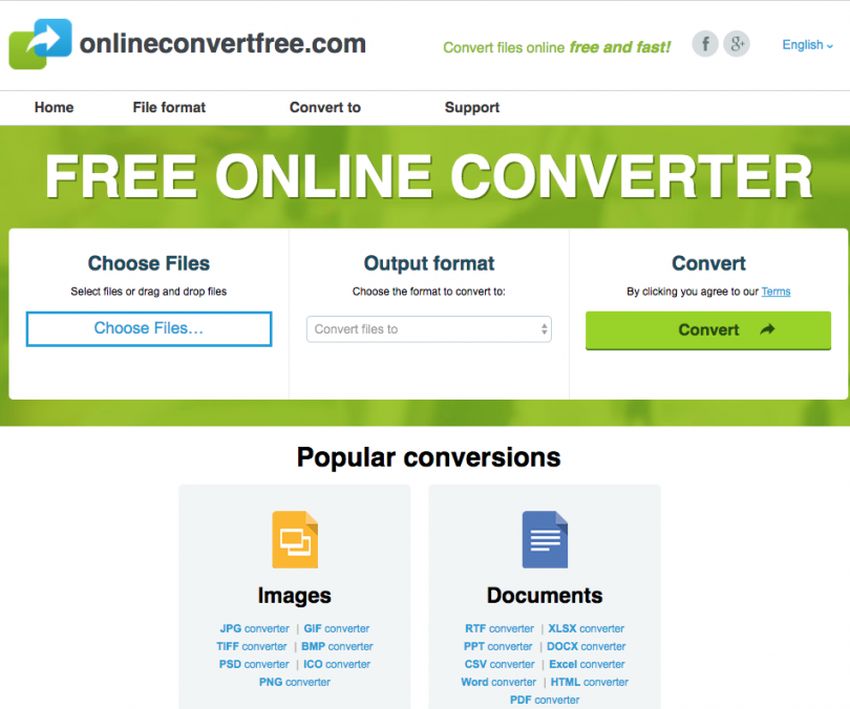
source:techoptimals.com
Step 1 – You should open up your web browser and navigate to onlineconvertfree.com
Step 2 – You need to upload the WAV file that you have.
Step 3 – You need to select MP3 as the output file format.
Step 4 – Download the converted file from the website.
2. VLC Media Player
You already have VLC media player installed on your computer. You will be able to use it for WAV to MP3 conversion. This is one of the straightforward methods available for you to get WAV files converted to MP3, without any hassle. You must open VLC Media Player to get this done. Then you need to visit Media and select Convert/Save. From the interface now you see, you can add the WAV files. You will even be able to add more than one file and proceed with a bulk conversion in here. Then you will be asked to select the output file format, which should be MP3. Upon selecting the output file format, you can proceed with the conversion. You will also be asked to enter the output file format, where you want to see the converted file.
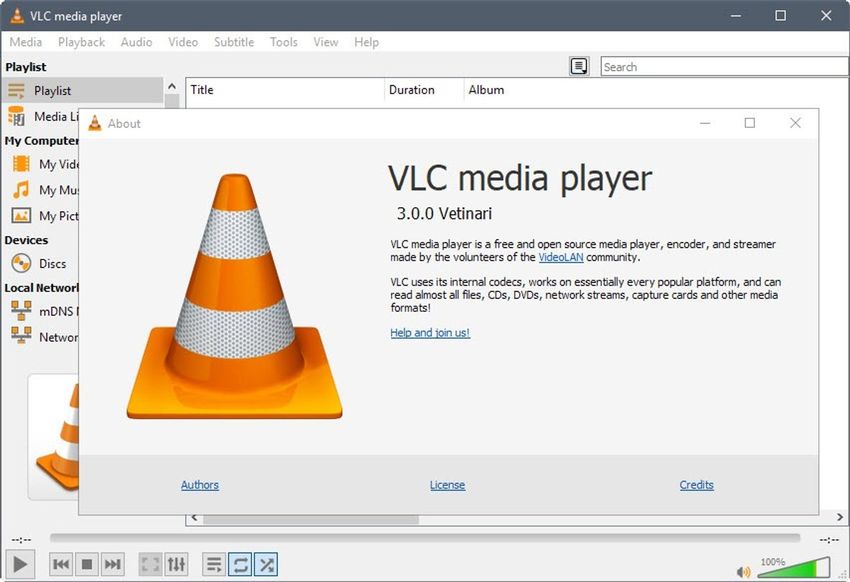
source:reviews.thewindowsclub.com
3. Wondershare Video Converter Ultimate
Wondershare Video Converter Ultimate is an offline tool, which is not only designed for offline file conversions. You will also be able to use this tool for your online file conversion needs. You can convert any audio file format, including WAV to the MP3 format from the support and assistance that you are getting out of Wondershare Video Converter Ultimate. This software is available for the use of both Windows as well as Mac users. Before you use this tool, you should also understand that the interface is a bit complicated because of all the functionalities available.
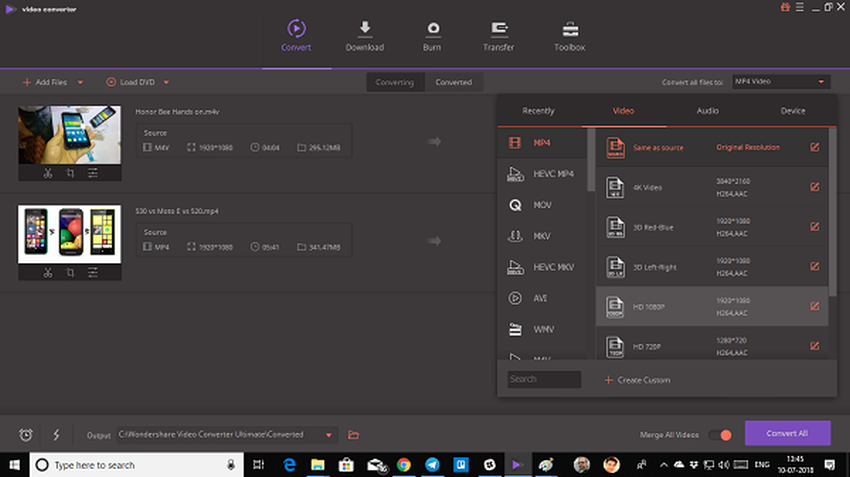
source:reviews.thewindowsclub.com