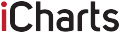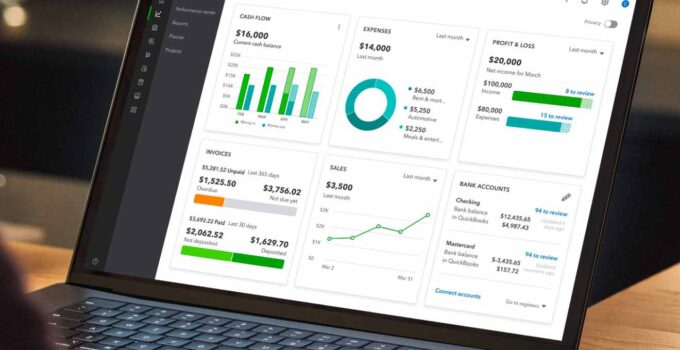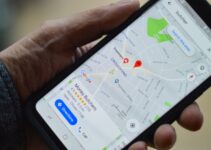When opening the company (QBW) file, you may encounter the QuickBooks error C=343. The error usually occurs when QuickBooks is unable to read the data due to problems with the company file. This error may also occur due to incomplete or damaged QuickBooks updates. However, there are various other reasons that can lead to this error.
In this guide, we’ll explore the reasons for the QuickBooks error C=343 and discuss the methods to fix it.
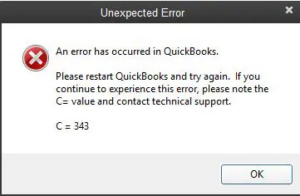
Page Contents
Why does the QuickBooks Error C=343 Occur?
Identifying the specific cause of the QuickBooks error C=343 is crucial as it can help in taking appropriate measures to resolve it. Here are a few possible reasons for the error C=343 in QuickBooks.
Corruption in Company File:
The QuickBooks error C=343 may occur if the QuickBooks company file (QBW) is corrupted or damaged.
Improper QuickBooks Installation/Updates:
Incomplete application installation or updates may also cause the QuickBooks error C=343.
Missing or Unregistered MSXML DLL Files:
You may face the QuickBooks error C=343 if the MSXML DLL files are missing or unregistered. QuickBooks needs specific versions of the MSXML DLL files to function properly.
You may also encounter the error C=343 if the QuickBooks-related files, such as ND (Network Data) or TLG (Transaction Log) are damaged.
Antivirus or Firewall is Blocking File Access
Sometimes, firewall or antivirus program blocks QuickBooks from accessing or scanning the company file, resulting in the error.
Methods to Fix the QuickBooks Error C=343
Follow the given methods to troubleshoot and fix the QuickBooks error C=343.
Method 1- Update Your QuickBooks to the Latest Version
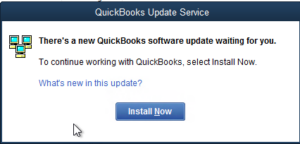
Outdated application or program is prone to errors and vulnerabilities. Typically, updates come with improved features, bug fixes, and more. So, it is crucial to keep your QuickBooks application updated.
Follow these steps to check and update your QuickBooks Desktop application:
- Open your QuickBooks application.
- Press F2 on your keyboard to open the Product Information window.
- On the Product Information window, you can check your QuickBooks software’s current version and release.
If your QuickBooks application is not updated, follow these steps to update it:
- Go to Help. There you will get the option to Update QuickBooks Desktop.
- Select Update Now and click Get Updates.
- Close and reopen your QuickBooks after the update process is complete.
- Now, a dialog box will pop up prompting you to install the updates.
- Click on Yes.
- Restart your system after installing the updates.
Method 2- Register the MSXML DLL Files
MSXML DLL files play a crucial role in establishing communication between QuickBooks and other XML-based applications. If MSXML DLL file is corrupted or goes missing, QuickBooks loses its ability to exchange data, communicate, and perform various functions effectively, resulting in the error. To fix the issue, you can register the MSXML DLL file.
Follow these steps to register the MSXML DLL file.
- Type CMD in the Windows Search bar.
- Right-click on Command Prompt and select Run as Administrator.
- In the Command Prompt window, type the following command: Cd\windows\syswow64 Regsvr32 MSXML6.dll
- Hit Enter to execute the command.
Method 3- Rename TLG/ND Files
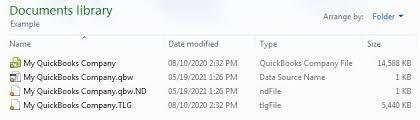
QuickBooks requires configuration files, such as ND and TLG to establish network connection. You may encounter the QuickBooks error C=343 when these files get corrupted or damaged. You can rename these files to recreate them. This will help resolve the issue.
Follow these steps to rename the configuration files:
- Navigate to the folder in your system, where your QBW file is saved.
- Look for files with the same name as your QBW file but with extensions .ND and .TLG. For instance, if your QBW file is named ABC.qbw, search for the files named ABC.qbw.nd and ABC.qbw.tlg.
- Right-click on one of these files (.ND or .TLG) and select Rename.
- Rename the file by adding “.OLD” at the end of its name. For instance, rename “ABC.qbw.nd” to “ABC.qbw.nd.OLD.”
- Reopen QuickBooks after renaming the TLG/ND files. When QuickBooks detects that these files are missing, it will automatically recreate them.
Method 4- Uninstall and Reinstall the .NET Framework
You may also face the error C=343 when QuickBooks fails to load the necessary components. QuickBooks relies on .NET framework to run components, like UI, integration, customization, etc. Therefore, any complications within the .NET framework can result in the error. To fix the issue, you can uninstall and reinstall the .NET framework.
Here’s how you can uninstall and reinstall the .NET framework:
- Open the Control Panel and click on Program.
- Select Programs & Features.
- On the Programs and Features page, search for Microsoft .NET Framework.
- Select Uninstall and click on Next.
- Now, restart your system.
- Download and install the latest version of the .NET framework.
Method 5- Repair your QuickBooks Company File (QBW)
You may encounter the error C=343 if your QBW file is corrupted or damaged. In such a case, you can use the QuickBooks’ built-in Verify and Rebuild Data tool. The Verify Data tool helps check data integrity issues within the QBW file. If there are any issues, you can use the Rebuild Data tool to rebuild the data.
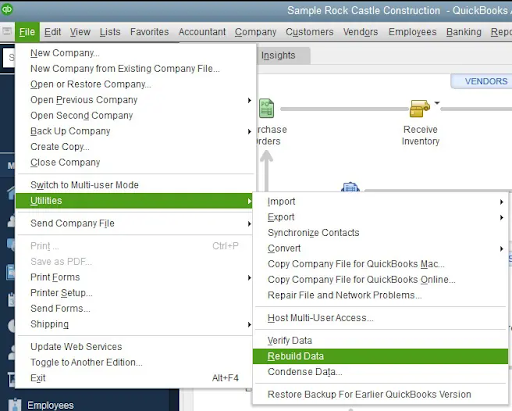
If rebuilding the data doesn’t help, you can download the QuickBooks Tool Hub. This comprehensive tool comes with multiple troubleshooting utilities, including Quick Fix My File and QuickBooks File Doctor. You can use these utilities to fix issues with the company file.
If none of these works, then the only option is to use a third-party QuickBooks repair tool, like Stellar Repair for QuickBooks. This specialized tool is designed to repair damaged or corrupted QBW files, irrespective of the size or level of corruption. It recovers all the file components, such as data of Customers, Vendors, etc. This tool can repair the QBW files of all QuickBooks versions – from 2007 to 2024.
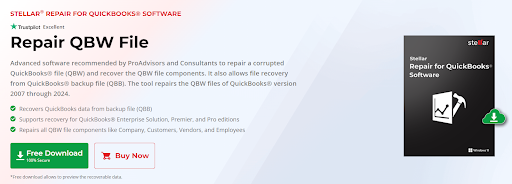
Conclusion
The QuickBooks error C=343 can prevent you from opening the company file, thus disrupting your workflow. You can effectively resolve the error by addressing the potential causes, like damaged or missing MSXML DLL files, outdated QuickBooks application, etc. If the company file is corrupted, you can use the tools, like Verify and Rebuild Data or QuickBooks Tool Hub. If these tools fail to resolve the issue, you can use a specialized tool, like Stellar Repair for QuickBooks. This tool repairs the corrupted QBW Files and recovers all the file components.