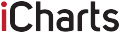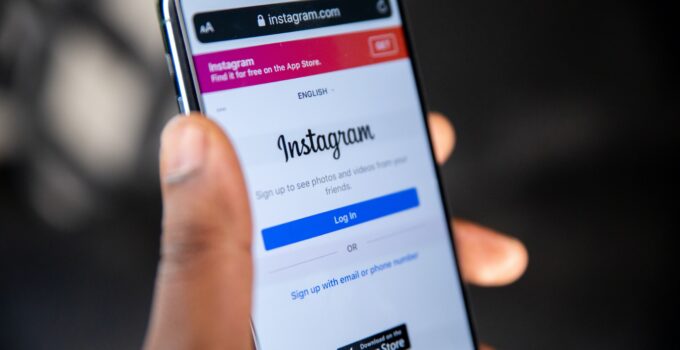Social networks take up a lot of time for modern people. Some users realize that they cannot limit themselves from visiting these resources. One of the cardinal measures is the complete deletion of the page.
Often the loss of accumulated content discourages any desire to return to the resource. Let’s figure out how to delete an Instagram account via phone and computer, as well as consider the possibility of temporarily deactivating the account.
Page Contents
What does a deleted account look like?

Source: unsplash.com
When attempting to log in to a user’s page, such as through a direct link. Instagram will report the following “Unfortunately, this page is unavailable” and will indicate several possible error options. If you use a temporary solution, after restoration, the link to the profile will take on its former appearance with all the content intact. It’s worth thinking a few times before you delete your account. If you don’t have enough followers, views or likes on Instagram, it’s easier to get them on https://lowcostsmm.com, which will allow you to instantly overtake many other accounts and reach the top.
Via Android phone
- Open settings by tapping on the 3 bars in the corner of the screen.
- Launch the “Help” section.
- Here we are interested in the “Help Center” section.
- After launching the browser, the advanced menu of Instagram opens, and we select the item “Account Management”.
- We are interested in the second section “Deletion”.
- To open the setting we need, click on “How to delete your Instagram?” and open the first link from the instruction (see screenshot).
- It remains to choose the reason for this decision and click on the red button about the irrevocable deletion.
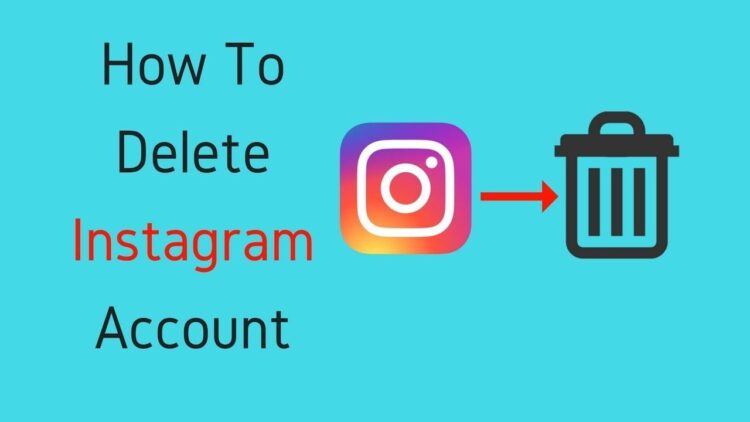
Via iPhone
The instructions for iOS devices are almost identical.
- First, go to the settings section.
- The help center on iOS is located right in the settings section. Find it and click on it.
- After tapping on the button, the system will automatically open a link from the default browser. Choose the item “Account Management”.
- Here we are interested in the line “Delete”. Clicking on it will open a brief instruction with an active link to delete. Click on it once.
- An additional window will open, where you will be asked to specify the reason for such a decision. After specifying it, the desired red button will appear at the very bottom.
Via Computer
If you are using a personal computer you will have to use a direct link to the application
To continue, you must specify the reason for the decision. After selecting one of the suggested options or indicating “Other” as the reason, the desired button will appear. Click it once and you will irretrievably lose your profile.
We advise you not to rush the events and try to temporarily disable the account. This method is great for preparing for a session or when you’re under a lot of pressure at work. The account is reset in a couple of clicks, and all information is stored separately on the company’s servers. To temporarily disable it, follow these steps:
First, you will need to go to the official site using a mobile or normal browser.
Keep in mind, the method does not work in the app and is done only with the browser version.
- Click on “Edit profile” on the corresponding page next to the gear icon and the photo.
- Scroll down to the bottom of the list and look for the “Temporarily disable account” link. Click on it once.
- Information about the temporary blocking will appear, and you will be asked to provide the reason for this decision. This information is confidential and is only considered for statistical purposes. Select the reason, re-enter the password and click on “Temporarily block the account”.
- Comments, “Like” tags, and the account itself are now hidden from the system and won’t appear until the user returns to the social network.
How to delete a second account
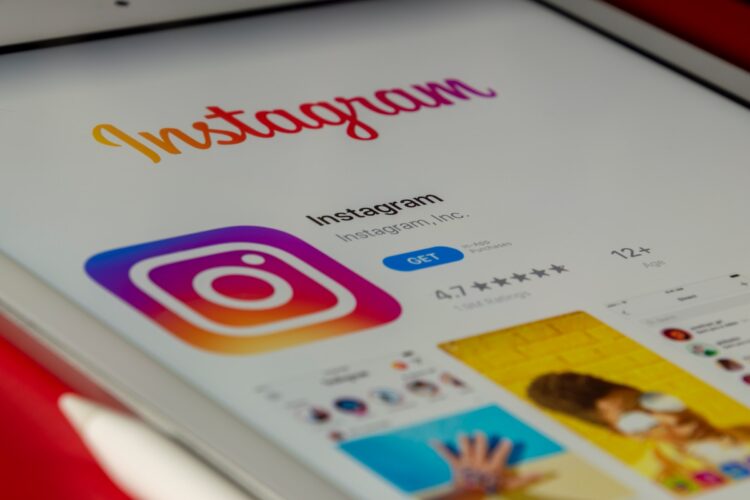
Source: unsplash.com
Linked profiles are deleted more easily, all actions take place directly in the application.
- Open “Settings”.
- Here we are interested in “Logging in to multiple accounts.” Click on it once.
- Select the second profile, it will be highlighted more brightly than the main one.
- A warning about deletion will appear. The only thing left to do is to click on “Delete”.
- Now you know how to delete an Instagram account. We recommend not rushing to delete it and wait for a while, it may be only an impulsive decision.
We recommend using the temporary deactivation of the account and after some time to make a final decision.
Why users delete their Instagram accounts
Let’s break down why your account might have been deleted. There are 3 reasons in total:
- Self-deleted – not restored.
- Violated community rules – restored.
- Unlinked phone number – restorable.
- Recognized your case? Now I will tell you what you can do to restore your account. I should warn you right away that, unfortunately, it will not work in every situation.
Account deleted by a user
If you yourself deleted your account and want to restore it – this article, unfortunately, will not help you. According to Instagram rules, when you delete your account, your profile, photos, videos, comments, likes, and followers are permanently deleted.
This means that you will never be able to restore your account again. Therefore, you will have to create a new account if you want to use the social network again.
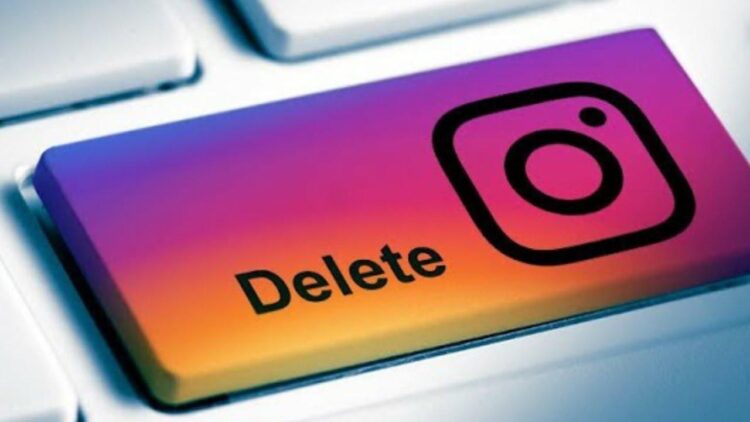
Your account has been deleted for breaking community rules
Instagram administrators deactivate accounts that regularly violate the rules. The most common reason is the frequent complaints of other users about the content in your account, which may contain scenes of violence and other unacceptable things.
Copyright infringements such as using copyrighted music and/or videos can also get your account blocked.
Restore account
- Step 1: Click on the link to the simple recovery form
- Step 2: Click “No”, this answer is appropriate for many users
- Step 3: Fill in the necessary data: the first and last name, then your login, email (very important to specify exactly the one that was tied to the account!) and choose from the pop-up list the desired country (in my case: Russia). After filling it, click send.
If your account represents a company, you need to answer “Yes” first and then fill out the same form. The only difference is that you will have an additional block of the form with documents: - Step 4: Proceed to the full recovery form. You and I have just submitted an application through the same form. As years of experience has shown, this is usually not enough.
- Step 5. In the same way as in the first form you have to fill in the following details: full name, your account username, linked mail and phone number.
- Step 6: Write in all the details why you want to restore the deleted account. I recommend to write it in Russian and in English, because most of the support is in English. After filling – press “Send”.
- Step 7. After a while you will receive a letter from the Instagram support team. Study the letter. It will contain the recovery instructions and most importantly the recovery code:
- Step 8: follow the instructions by filling in the confirmation code on a piece of paper, your first and last name and your account login:
- Step 9. After support will check the data you entered in the recovery form and verify it with the data in the photo, you will receive an email informing you that your account has been restored. This may take 3 to 48 hours.
Important! If you haven’t heard back from the support team after 48 hours, I recommend repeating all the steps in this instruction. Repeat every 2 days until you get a reply!
Account deleted due to not having a phone number associated
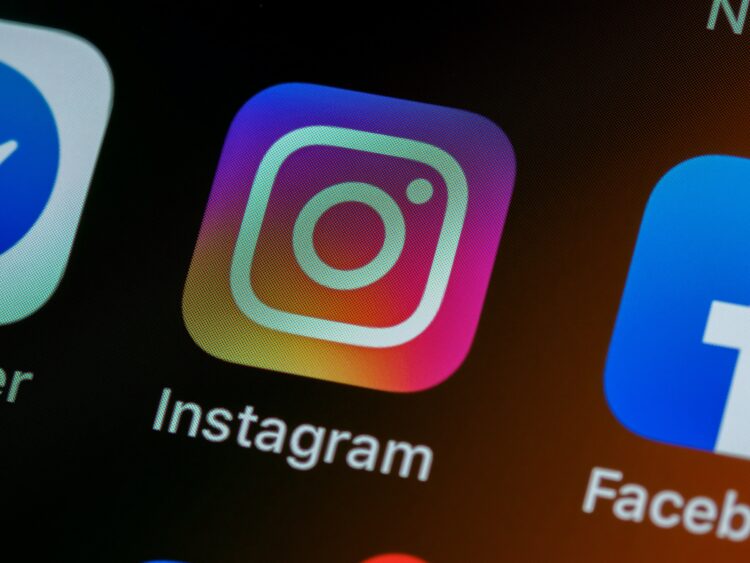
Source: unsplash.com
This reason became relevant in 2018. We had 4 of our accounts deleted this October for this reason, but they have already been restored.
The picture is as follows: you try to log into your account, but a pop-up window asking you to enter your phone number does not let you go on.
Instagram account deleted due to lack of phone number linking
At this point, your account has already been deleted. It is not visible in the search and direct link.
Recovering the account
- Step 1. Enter your phone number in the appropriate field.
- Step 2. Enter the password that was sent to you by sms.
If you have several accounts, I recommend buying a separate sim card for each of them. To do this you can buy a per-second or per-minute rate from any of the carriers available to you.
Important
Never link one phone number to more than one account. The fact is that by linking your phone number to one account, it gets unlinked from the other account. Thus, you risk losing one of your accounts in case of hacking or deletion.