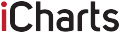Kodi is one of the most popular applications available for many platforms such as Windows, Mac, Linux and Android. It is actually a very useful open source player through which you can watch various video content from the most popular streaming platforms such as YouTube, Spotify, or Amazon Prime Instant Video. The best part is that everything is completely free and you just need internet connection.
However, did you know that it is possible to install Kodi on your smart TV, more specifically on Amazon Firestick? That gives you access to the most interesting content anywhere you are because this device is fully portable and small in size.

source:bestdroidplayer.com
However, in what way is this possible? In the following article, we have decided to present to you the three best ways, and if you’re wondering why does Kodi buffer all the time we will show you that, as well as the detailed installation process of each. Well, if you’re ready, let’s dive into this article we prepared with professionals from websafetytips.com.
1. Install Kodi 17.6 on Firestick using ES File Explorer
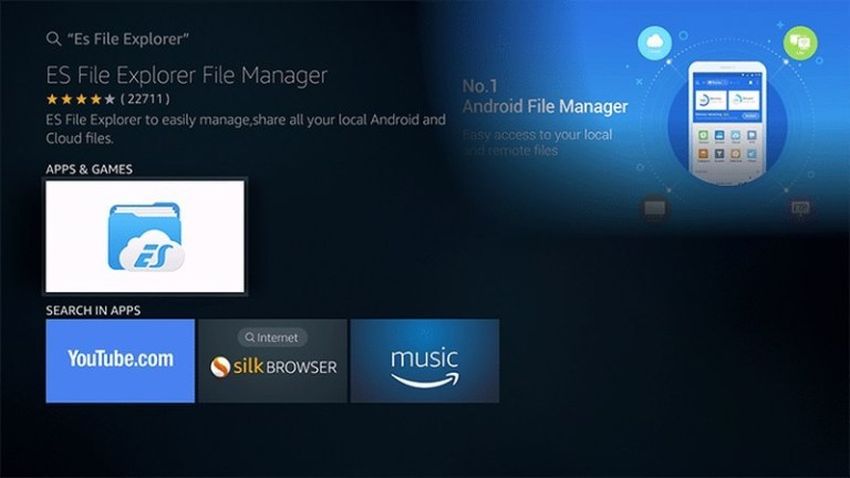
source:thevpn.guru
If you may not know what ES File Explorer is, it is actually a very useful application that allows you to search your files and documents. Also, it’s completely free. If you don’t have it installed on Amazon Firestick, our advice is to do it before proceeding with this method, and here’s how:
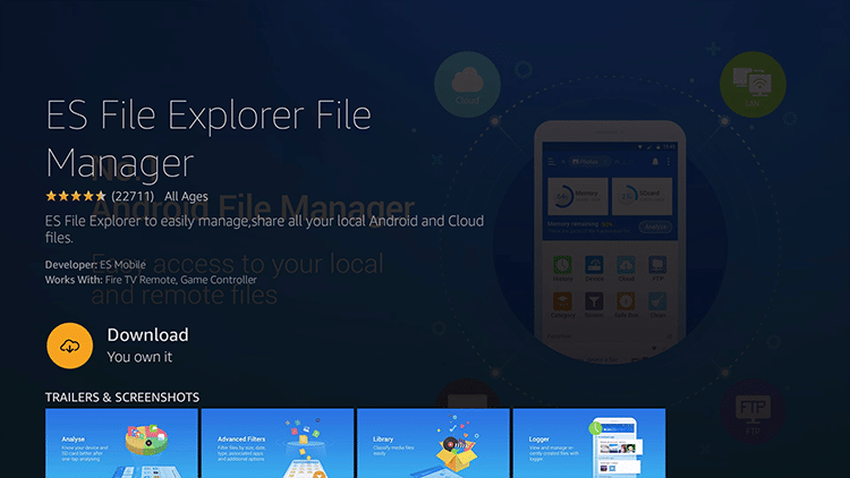
source:thevpn.guru
Step 1: Start your Amazon Firestick and go into Settings then Device, then go to Developer Options.
Step 2: Find ‘Allow apps from unknown sources’ and check it. Of course, once you’ve finished installing ES File Explorer, don’t forget to reset the settings above to protect yourself from malicious applications.
Step 3: After doing this, find ‘Search’ and type ‘ES File Explorer’ to find this application. After that, install it and that’s all.
Now that you’ve done all the previous steps and installed ES File Explorer, you can proceed with the Kodi installation.
Step 1: Start the explorer you previously downloaded, find Tools and then Download Manager.
Step 2: Then find ‘+New’ in Menu and add this link https://goo.gl/wG1ktU. Also, don’t forget to name this new file as ‘Kodi’.
Step 3: The last step is to click on ‘Download Now’ and when the download is completed on ‘Open File’. After that, the installation will start on its own and you will soon have Kodi installed on your Amazon Firestick.
2. Install Kodi 17.6 on Firestick using Downloader
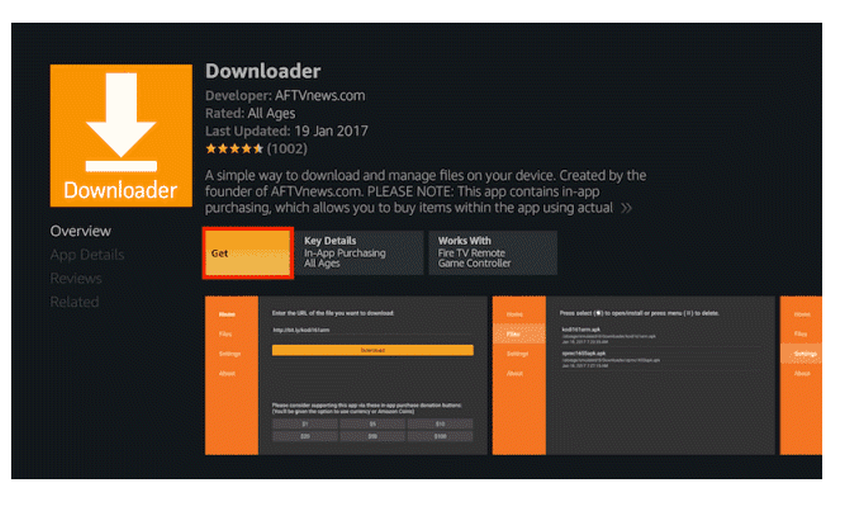
source:technobezz.com
Another application that can help you install Kodi on Firestick is Downloader. Just like ES File Explorer, this app is completely free to download. Of course, if you don’t have this application installed, you must do it first.
Follow the procedure below to install Downloader:
Step 1: First you need to know whether or not you can control your Firestick by voice. If possible, press the microphone button on your remote control and say the name of the application. However, if voice control is not possible, you will have to manually find the app using universal search.
Step 2: Once you have found the Downloader, you now need to install it.
The next thing you need to do is to turn on ‘Allow apps from unknown sources’ in the settings as we explained above, in the settings on your Firestick. When you are done, we can move on.
Step 1: Enter https://kodi.tv/download in the blank box on the home screen.
Step 2: After that, you will be taken to the Kodi official website where you will need to select the Android version as well as the Android build.
Step 3: The last step involves downloading the Kodi app, after which the Downloader app will ask you if you want to install the downloaded .apk file. Confirm and wait for Kodi to be installed.
3. Install Kodi 17.6 on Firestick using App2Fire
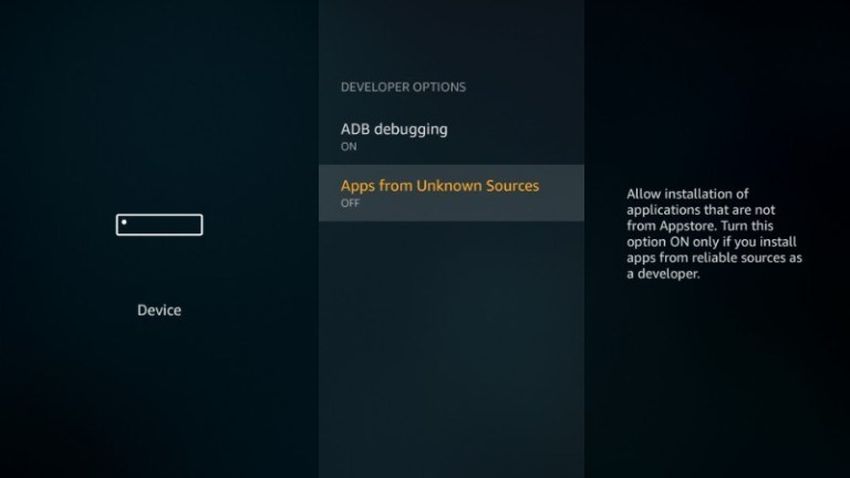
source:thevpn.guru
The last method is especially intended for anyone who has Android devices and wants to install Kodi on Firestick through any of them. First of all, we need to install App2Fire and Kodi apps from the Google Play store in a way that we will not describe because we believe it is well known and is the same for any application.
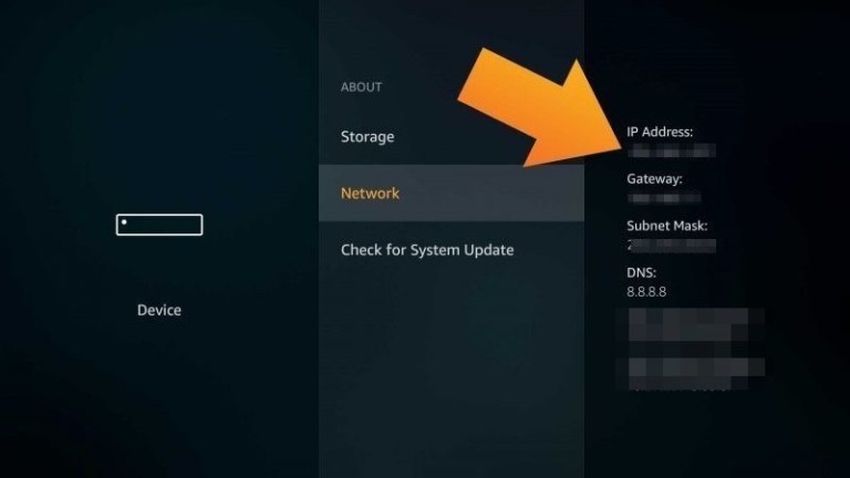
After that, access the Kodi app installation on Firestick.
Step 1: First enable ‘Allow apps from unknown sources’ in settings on Amazon Firestick.
Step 2: Also, in the settings, see the IP address of your Firestick by entering System-About-Network.
Step 3: On your Android device, go to Setup and enter the IP address you wrote down in the previous step.
Step 4: The final step is to go to Local Apps where you will select the Kodi app and install it. After that, this popular app will be available on Amazon Firestick.